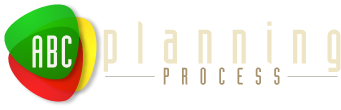Financial Snapshots NetDB Guide
What is NetDB?
NetDB is a feature of Financial Snapshots that allows the client data stored in the program to be shared among an office of computers. This feature is useful if you need to multiple agents in your office need to access the same client data.
NetDB creates a network of the computers running Financial Snapshots in your office. One of the computers is set up as the "Server" that manages the network. The rest of the computers connect to the server to synchronize their client data. Each computer has its own copy of the client data, so the data is still available if you take a computer outside the office.
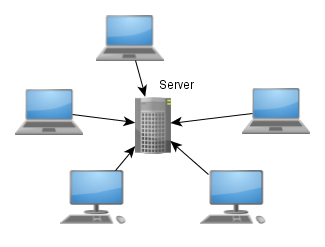
Financial Snapshots NetDB Network
Does NetDB sound useful to you? Read on...
Installation
Before you begin setting up your Financial Snapshots NetDB network, you need to choose one of your office computers to be the Server. An ideal Server will be a computer that
- is always on
- doesn't move around
- is connected to your office network
Usually any desktop in the office will do (or laptop that doesn't leave the office). The Server also runs Financial Snapshots like all the other computers, so the Server could be a machine that someone uses for their normal Financial Snapshots activities. Keep in mind that the Server will need to have Financial Snapshots open all the time (though it can be minimized) so do not choose a computer where this will interfere with normal activities.
Got a Server picked out? Lets begin the installation there:
Server Setup
-
If you haven't already, download and install the latest version of Financial Snapshots from here on the Server. Make sure you have run Financial Snapshots and gotten a valid license
-
Download and install NetEnabler from here
-
Close Financial Snapshots if its running. Run NetEnabler. You should see something like this:
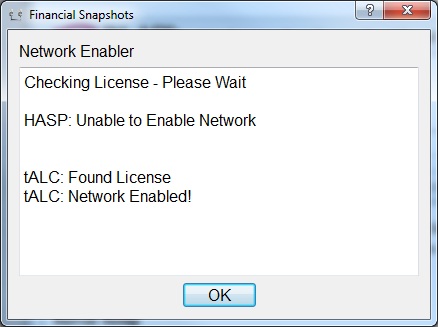
Depending on which license type you have, you should see "Network Enabled!" next to one of them. If you don't, go back and make sure you have a valid license.
-
Launch Financial Snapshots. You should see a NetDB Wizard pop up (possibly after any license notifications). Select Server Mode and press Next
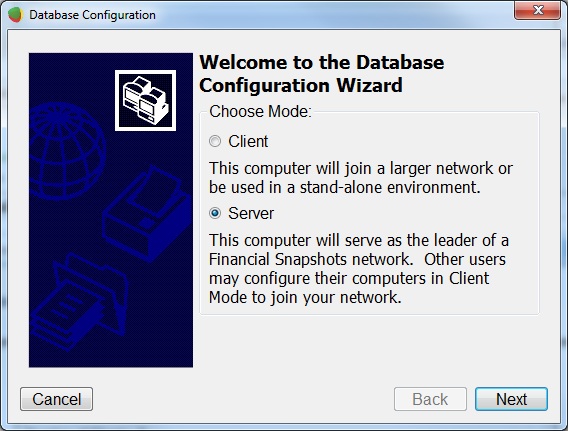
-
Choose a name and password for your NetDB network. Users will be required to enter this password when they first connect to your NetDB network.
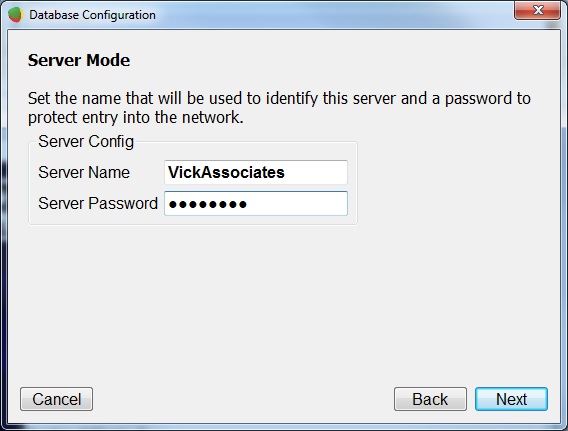
-
Select a location to store database backups and press Next. If you're not sure about where to put them, the default should be fine.
-
You should now see the Confirm Database Selection. Double check the info there and press OK. You may see a status dialog pop up as it creates a database backup (if you already have many clients in your database, it may take a few minutes).
-
In your Chooser you should now see a blueicon in the bottom right hand corner:
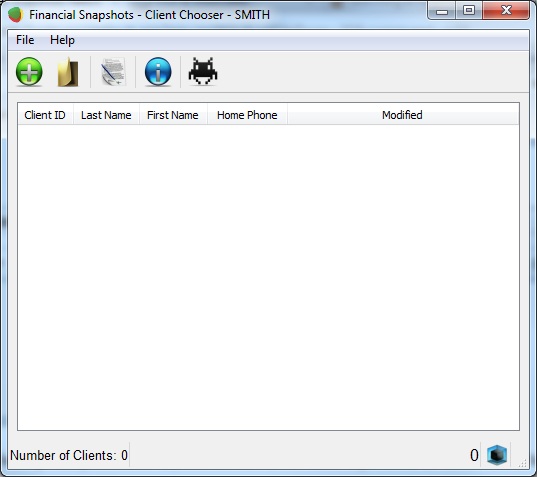
Now you're done!
Next step is to setup the rest of your computers. Follow these steps for each computer in your office that will join your NetDB network.
Client Setup
-
Follow steps 1-3 in the Server Setup to install Financial Snapshots and run NetEnabler
-
Launch Financial Snapshots. You should see a NetDB Wizard pop up (possibly after any license notifications). Select Client Mode and press Next
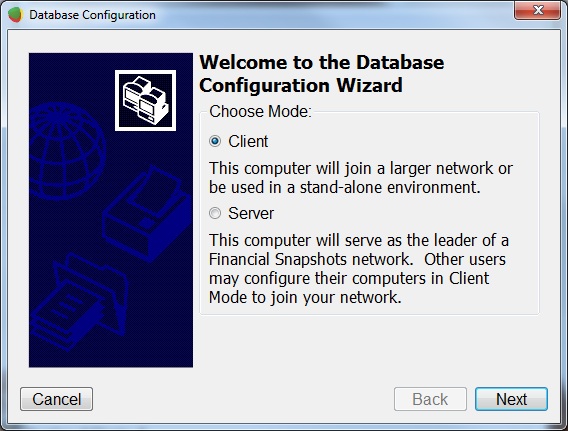
-
If the Server is running and you are on the same network, you should see it pop up in the list of available Servers:
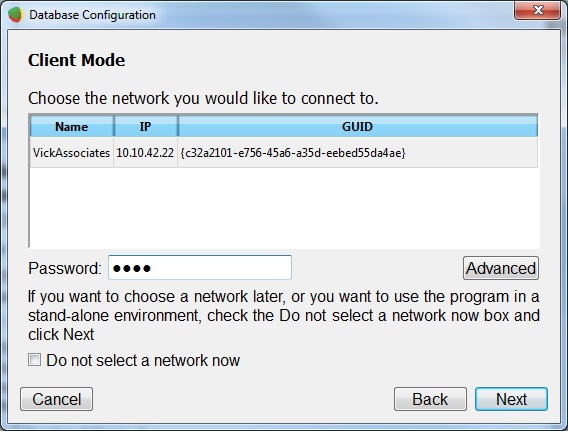
Under normal circumstances, you should only see your one Server show up. Enter the password you made when setting up the Server and press Next
-
Select a location to store database backups and press Next. If you're not sure about where to put them, the default should be fine.
-
You should now see the Confirm Database Selection. Double check the info there and press OK. You may see a status dialog pop up as it creates a database backup and downloads the database contents from the server:
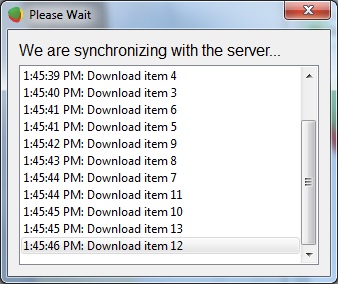
-
When its done synchronizing, you should see a green icon in the bottom right corner of the Chooser indicating you are connected to the Server:
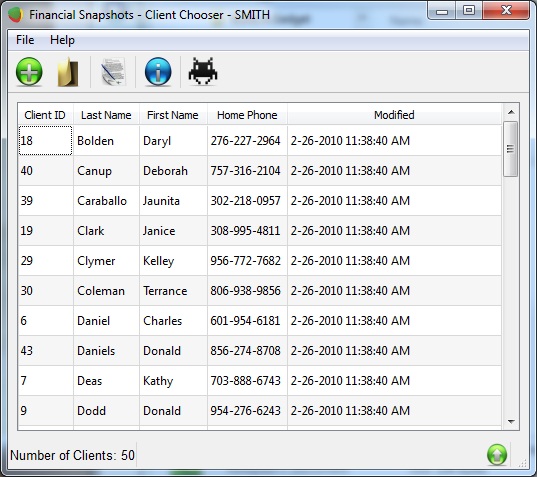
That's it! Repeat the client setup process on any computers you want to be a part of the NetDB network
Basic Usage
Once your NetDB network is setup, your users can use Financial Snapshots as they normally do with a few exceptions as shown here. Since the clients in the Financial Snapshots database are now shared between the users on your NetDB network, there is a new concept called client "Lock" that prevents multiple users from editing a client's data simultaneously. A small lock icon next to a client indicates that someone else is editing that client so you cannot open it:
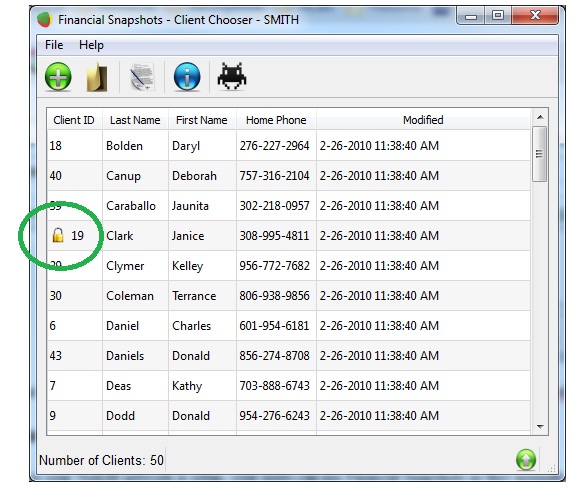
If you try to open Janice Clark on this computer, you will see an error message:
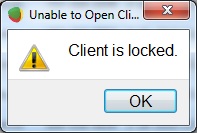
Once the Janice Clark record is closed on the computer that is currently editing it, this computer will be able to open and work on it.
Going Offline
Agents need the ability to take Financial Snapshots on the road so they may not always be connected to the NetDB Server. When you're away from the office, Financial Snapshots will go into "Offline" mode as indicated by a red icon in the bottom right corner of the Chooser:
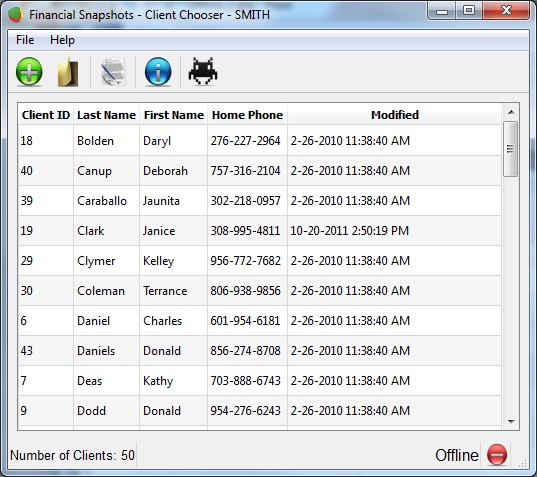
While Offline, you can use Financial Snapshots as you normally do. However, since you are outside the NetDB network, it is now possible for you and someone else to make changes to the same client data. If this happens, a "conflict" is created and you will need to perform a "merge" to resolve it. If this happens, when you connect back to the NetDB network in the office you will see a box pop up like this:
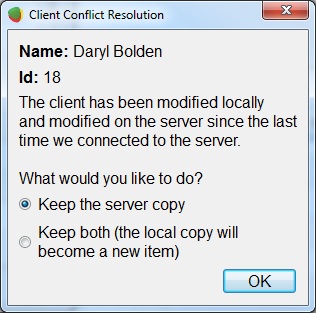
In this case, NetDB is telling you that you modified the Daryl Bolden record while you were offline and someone back at the office also modified it while you were away. NetDB needs your help to resolve the conflict, so it gives you two choices:
-
Keep the server copy - this will drop any changes you made to the Daryl Bolden record and revert the record to the latest version on the Server
- Keep both - this will keep your changes to the Daryl Bolden record and create a new record with the latest version from the Server. This will allow you to compare the changes you made to the record with the latest version on the server and resolve them.
Frequently Asked Questions (FAQ)
What if I already have clients in Financial Snapshots when I start my NetDB network?
The easiest way to set up your NetDB system is to do it before you have created any client data in your Financial Snapshots. However, if you already have client information in your Financial Snapshots when you want to create your NetDB network, you can do so with just one extra step. When you set up your Server, any records you already have in your database will become the initial set of records in your NetDB network; you won't see any extra steps you need to do. When you set up your client computers, you'll be given a choice as to whether you want to keep your existing records or delete them and just use the ones on the Server. The NetDB setup wizard will show you this step after you enter the Server information (between step 3 and 4 above):
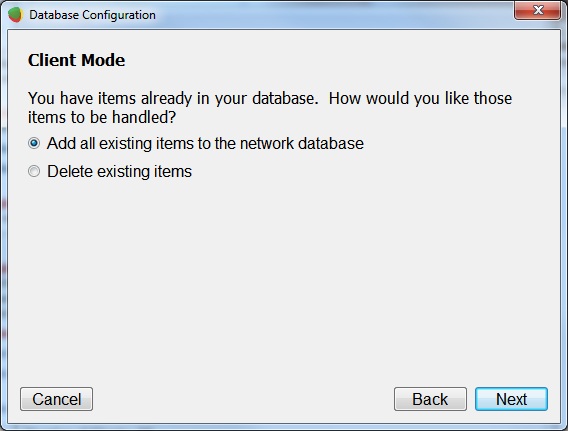
So you'll have two options for dealing with the records that are already in your Financial Snapshots:
-
Add all existing items to the network database - this will take all the records on your computer and add them to the records (if any) that are already on the Server. The resulting NetDB system will have all the records from your computer and the Server
- Delete existing items - all the records in your Financial Snaphots will be deleted and the records existing on the Server will be downloaded to replace them. The resulting NetDB system will only have the records that were already on the Server
If you're unsure about which option to choose, choose "Add all existing items to the network database". The worst result from this is that you'll have to go delete records that you didn't really want to be put into the system from your computer. If you choose "Delete existing items" then any data stored on your Financial Snapshots will be lost. See the FAQ on duplicates for an easy way to remove redundant client data.
My Financial Snapshots has a bunch of duplicate clients in it. Help?
Its possible (particularly when setting up a NetDB system with computers that have existing client records) to end up with duplicate or redundant client records:
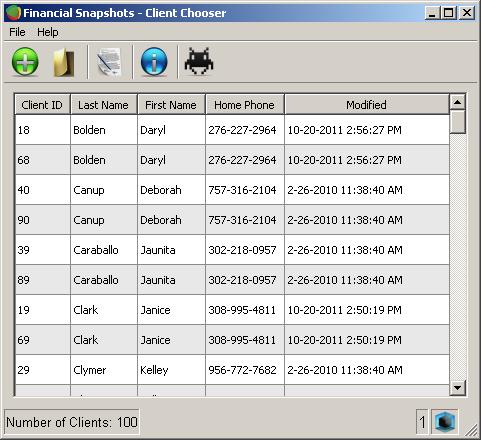
On the Server, there is a special command in the File menu called Remove Duplicates... that will help you delete any duplicate items:
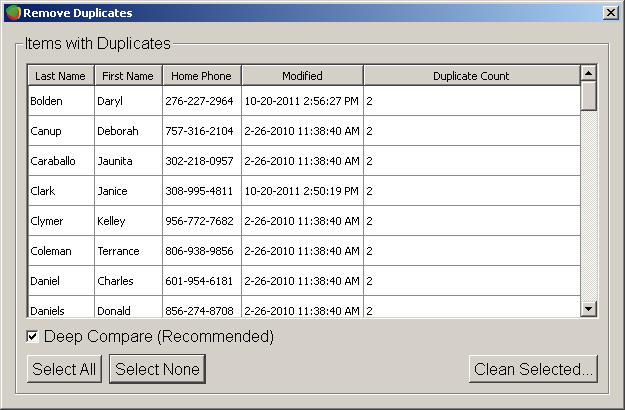
If you have any client records that are identical, they will show up in the list for you to remove. Select any duplicates you want to remove (or press Select All to select all of them) then press Clean Selected... It will then go through and remove all the duplicates you selected.
You have some control over how this feature detects whether or not two client records are duplicates of each other by using the Deep Compare option. In most cases, you want to leave this checked so that the program will compare every field between two client records to gauge if they are the same or not. However, you can also uncheck Deep Compare to have the program only compare the name and phone number of records. If you just want to find records that have the same name and phone number, you can use this option.